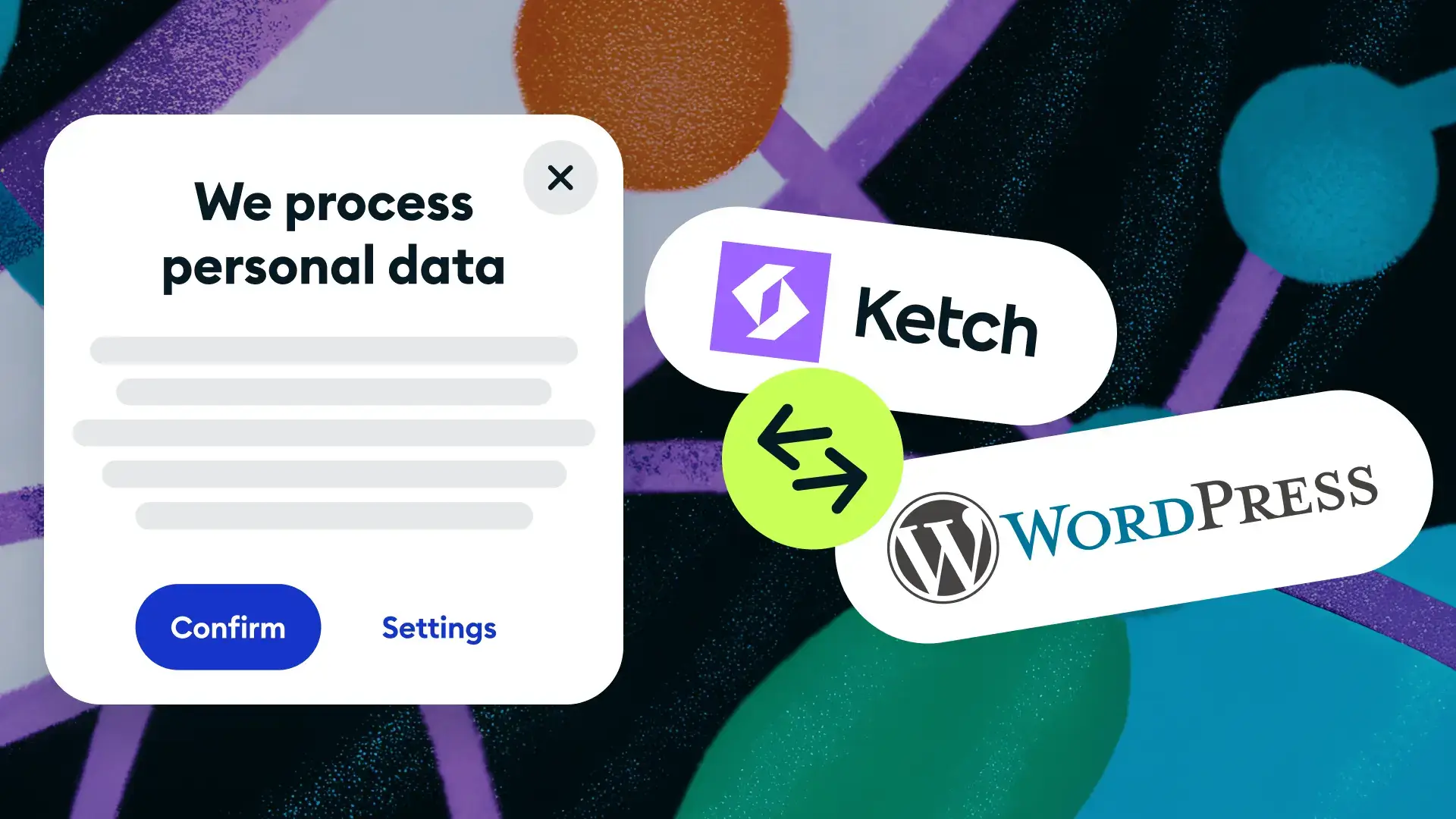
Growing tired of OneTrust? Migrate seamlessly with Ketch Switch
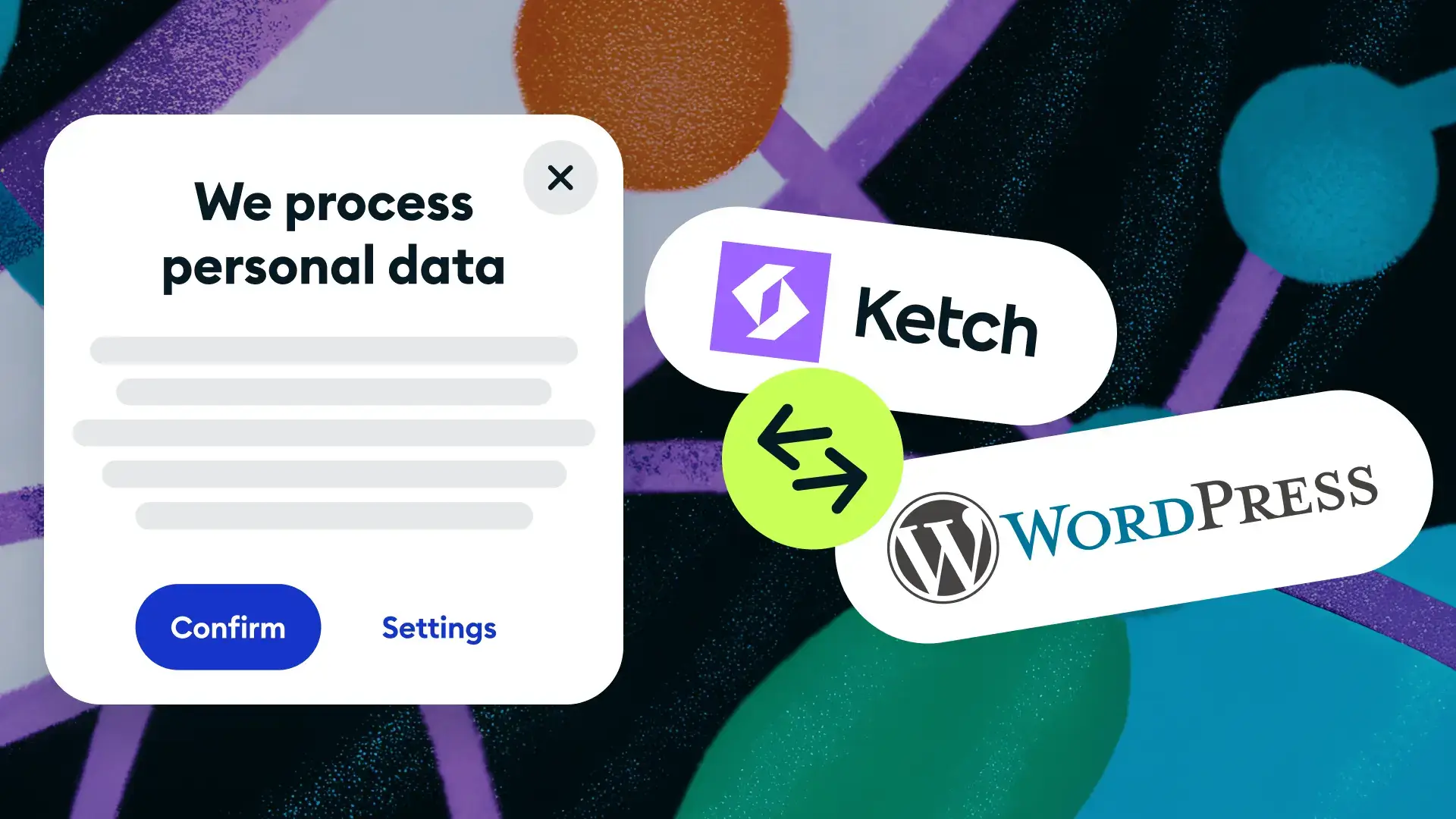
Ensuring your WordPress website complies with privacy laws such as GDPR and CCPA is crucial. Adding a cookie banner is one of the best ways to stay compliant while maintaining user trust. In this guide, we’ll walk you through installing a cookie consent banner on your WordPress site using a simple and effective method.
A cookie popup informs visitors about your site’s data collection practices and allows them to accept or manage cookies. It’s essential for data privacy compliance and helps build transparency with your audience.
Read also: Wix cookie banner and Webflow cookie consent and Squarespace cookie banner and Bigccommerce cookie popup
There are two common ways to add a WordPress cookie notification to your website:
We’ll walk you through the easier, recommended option so you don’t have to edit your theme functions.php.
If you prefer a straightforward way to add a cookie consent banner, use a WordPress plugin. In this tutorial we use the WPcode plugin.
A WordPress plugin is a software add-on that extends the functionality of your WordPress website. It allows you to add features like cookie banners, contact forms, SEO tools, and more without coding. Plugins are easy to install, making WordPress highly customizable and scalable.





.webp)


“As a fast-growing but early-stage start-up operating across 3 regions (US, UK/EU, and Australia), Ketch was the obvious choice for us. Ketch made it easy to be compliant in all 3 regions, plugged straight into our website builder, and had excellent customer support. Thanks Ketch for making cookie consent banners easy!”
- Vivienne Chan, Co-founder, Veraty
Growing small businesses get Ketch Free to achieve data privacy compliance at no cost, and with peace of mind.
Ketch offers a free, no-code cookie banner and consent management solution tailored for small businesses. It enables users to create customizable cookie banners that comply with privacy regulations such as GDPR and CCPA.
Yes, but you’ll need to edit your theme’s functions.php file or use a custom script manually.
Many top-rated plugins offer free versions. Ketch offers its own version of a free cookie banner too. Unlike your classic free cookie consent banners, Ketch Free offers full consent management platform (CMP) functionality. It positions you for success from day one and scales effortlessly at your side as your company and website traffic grows.
Read also: What is consent management?
The General Data Protection Regulation (GDPR) is a European privacy law that affects websites worldwide if they collect data from EU residents. To comply with GDPR, WordPress site owners must disclose data collection practices, get user consent for cookies, and allow visitors to manage their preferences.
To enable a cookies popup in WordPress, install and activate the WPCode plugin from your WordPress Dashboard. Go to Code Snippets > Header & Footer, paste the Ketch Smart Tag code into the Header section, and click Save Changes.
This will display a WordPress cookie notice on your site, ensuring GDPR compliance.
To display a WordPress cookie notice without plugins, manually edit your theme’s functions.php or use Appearance > Theme Editor in your WordPress Dashboard. Add the cookie consent script inside the Header section before the closing <head> tag. Save the changes to display the cookie notice on your site.
